

 |
Home Page | Help Table of Contents | Help Index | Support |  |
After recording the items being purchased on the selling screen, press the 'F5' key or click the Tender button to move to the transaction close window.
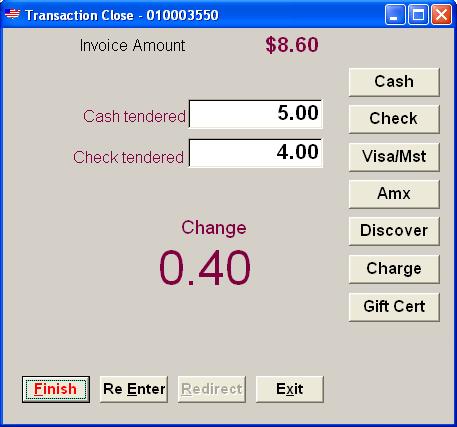
The operator may record the amount tendered, payment method, and finish the transaction. The amount tendered may be split tendered between two different payment methods.
Type in the amount tendered by the customer and press the 'enter' key. If the amount tendered is greater than the invoice total the change due is calculated and displayed. If the amount tendered is less than the invoice total a second tender amount is displayed for the user.
After entering the amount tendered, use the up/down arrow keys to highlight the correct payment method and press the enter key.
When the tender amount and the payment method have been chosen, the Finish button appears in the color red, The sale is ready to be completed. Press the enter key on the Finish button to finalize the sale.
Select the Re Enter button to start over again.
If enabled, the Redirect button can also be chosen to finish the sale and redirect printing to a different printer.
Press the 'Escape' key or select the Exit button to return to the selling screen. This option is often used to add additional items to the invoice, or to clear the invoice.